Posts
One of my recent visitors, Yash, sent me a question about my Piwigo post. He asked about the videojs plugin for Piwigo, and wanted to know how well Piwigo plays video files when served from a Raspberry Pi. I told him I had not set it up yet but I wanted to, so that’s what I’ll cover here.
The setup is really easy, as long as you have the permissions you need to install new software onto your Piwigo server. In my case, since that’s a Pi sitting inside my home, I do. If you’re running Piwigo on a cloud server, you should check with your admin or the host if you don’t know whether you have root or something like that level of permission.
The Piwigo videojs plug-in’s page on the Piwigo site is here: https://piwigo.org/ext/extension_view.php?eid=610.
The install and usage instructions are on Github: https://github.com/xbgmsharp/piwigo-videojs/wiki.
I followed those steps and it was very simple, but here’s a summary if you’re previewing:
- Go into the Piwigo Administration page for your site.
- Select Plugins > Manage > Other Plugins Available.
- Search for videojs and select it, Install it.
- Activate it when prompted.
- Next, configure your Piwigo instance to allow video files by using the Local Files Editor plugin. (install this if you haven’t before the same as the videojs plugin above)
- Insert a few lines into your config. (Get these on the plugin’s Github Install page.)
- Save that and you’re all set.
- Add video files to your site, using any of the usual ways. (I used the Administration screen’s Add Photos feature but the Github pages discuss other options or just review the Piwigo documentation)
This is what it looks like when you’re using Local File Editor to setup the videojs configuration details:
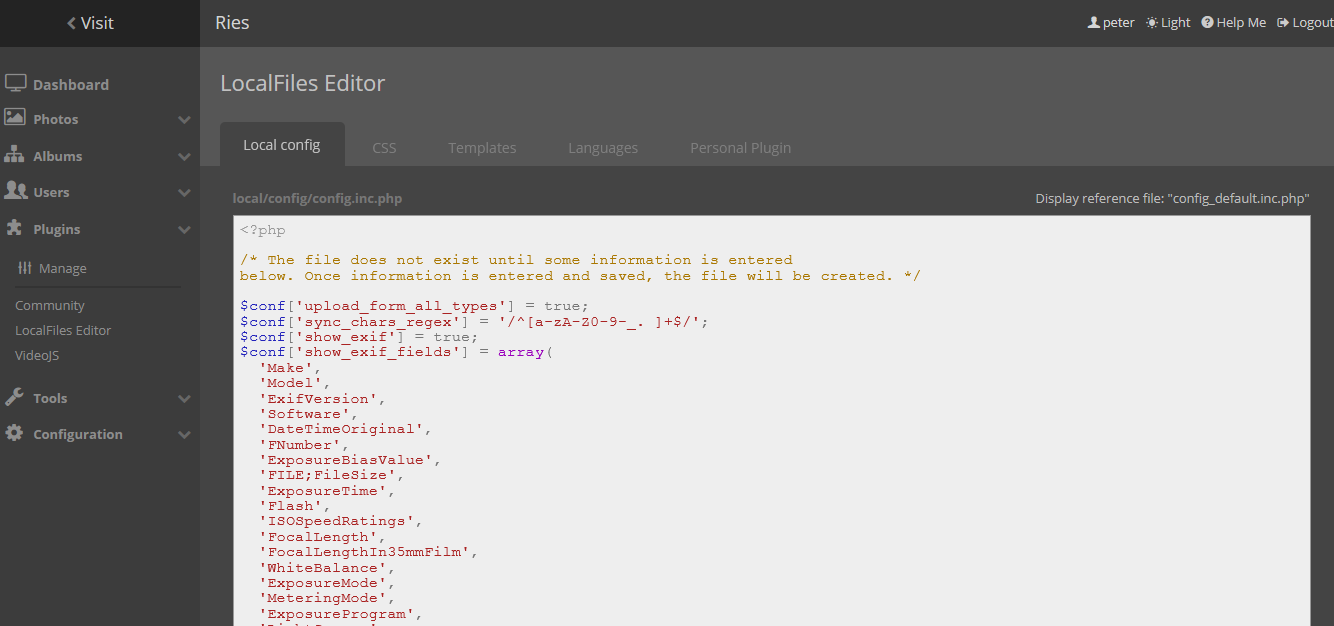
It looks and works great from there, just like you’d hope. My test video was 23 MB and 1900 x 1080, 128 kbps. It plays very nicely from the Pi and I can control the playback with all the usual controls.
The listing view shows a little video icon on the upper left-corner of any video file.
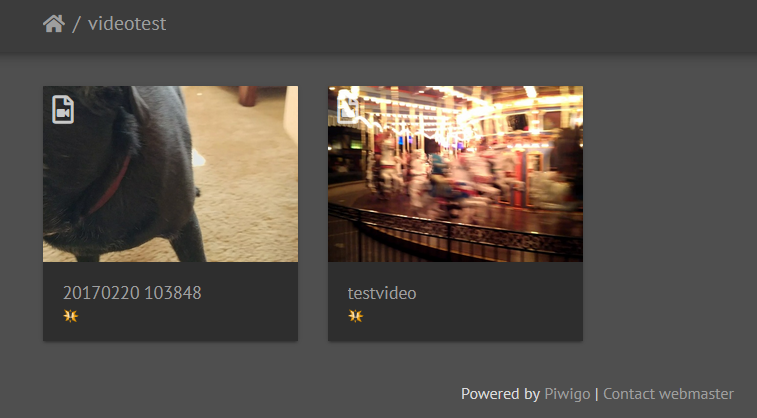
The individual file view has a big play button in the center you can select when you want to play the file, or you can configure the plugin to auto-play files as soon as you visit their page.
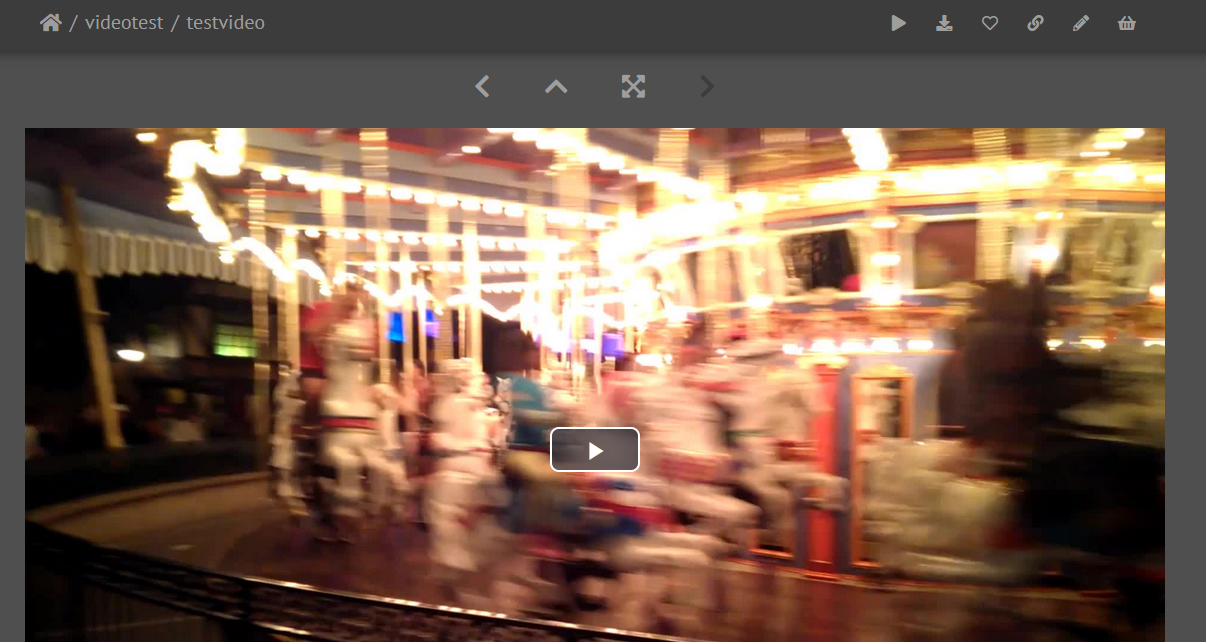
You can right-click the video in your browser to control the playback, save a copy, etc…
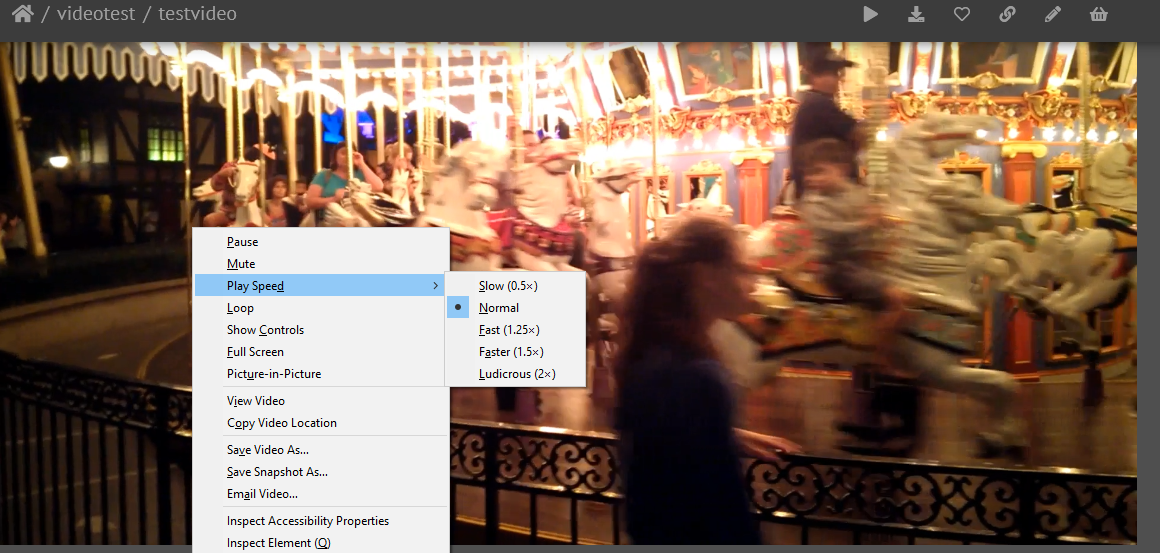
Overall, this is great and I’ll be uploading my home videos into my Piwigo instance next. (Piwigo plays these videos so much better on the Pi than Plex did!)
Thanks for the idea and getting me motivated to try this out, Yash!