Posts
Microsoft OneNote – How to add a border around an image
I use Microsoft OneNote all day for all of my note taking. For the longest time, I’ve wanted to be able to paste an image into my notes and then have a border drawn around the image’s edges, like I can do in Word or Outlook. OneNote doesn’t support this feature though. I am using OneNote 2016 now but this has been a limitation for a long time, so this problem applies to older versions just the same and so does my solution below.
The work-around I found is pretty easy and effectively solves my problem. The fix for this is to insert a 1×1 table wherever you want the picture to appear and then paste the image inside that table’s only cell.
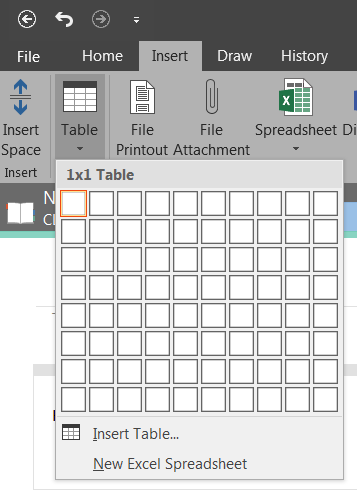
Here are the steps then:
- Click on whichever Note page you want to insert the image into.
- Select the Insert ribbon at the top of the OneNote screen.
- Select the Table pulldown and click once on the “1×1” cell in that table, as shown in the screenshot above.
- Now that you have a 1×1 table cell on the page, you have the border you were looking for.
- Paste the image inside that table cell then and you’re done.
You can then format the table any way you like and so now the image has a border around it.
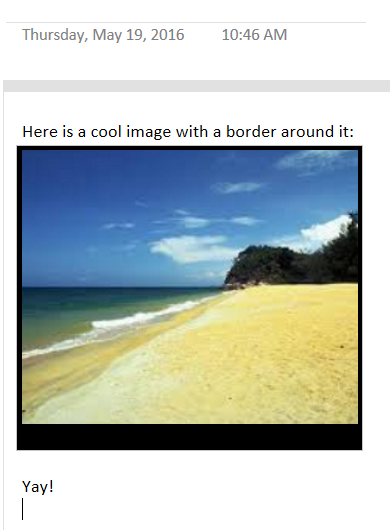
I hope this helps someone out there, as it’s been bugging me for a long time.
:)
Update - May 2023:
Ruth wrote, “4 years later and this solution is still perfect. I can’t get the thick border but this thin one is better than nothing. Thank you for the tip.” Cheers, Ruth. I’m glad that works for you!
Update - May 2025:
Harry wrote, “I like your tip which still works in 2025 to add a border to a image in OneNote.” Good to know and thanks. Harry!